Suppliers classified as "Wash" suppliers (wash-related services) will be able to submit wash invoices to Trimac.
The following steps must be followed to submit invoices electronically:
- Create new invoice
- Add invoice number
- Change invoice date (defaulted to the current date)
- Add line item
- Add tax
- Add the coding (TMW PO or unit number)
- Add attachment
- Submit
Important:
- Suppliers are not able to select the invoice approvers. The invoice approvers are automatically defaulted based on the TMW PO # used
- Suppliers are not required to code any invoices. The invoices for "wash suppliers" should be automatically coded based on Trimac's internal business rules. The only thing the supplier needs to enter is the TMW PO number /unit number along with the invoice related data
- Invoices will be rejected if a TMW PO was provided ( 8 digit number that starts with 7+Letter) i.e. 7#######A, but it is not included on the coding of the invoice. The TMW PO number is required for the proper routing of the invoices (if a TMW number was not provided, please submit the invoice with the unit)
HOW DO I SUBMIT THE INVOICE?
- Login to ALTO Exchange
1. Click on the (+) icon to add a new invoice

2. Enter the invoice number (20 character max) and adjust the invoice date if applicable
3. Add the line item product

HOW DO I SELECT AN ITEM?
IMPORTANT:
Trimac does not require a detailed item breakdown as that information is already being provided in the attached invoice copy. i.e. Wash. this line should be the subtotal amount of the invoice (without taxes)
4. Search by the item description and select it
5. If you selected the item, the unit price will default
6. Enter the quantity being invoiced
7. Select the unit of measure
8. Click on the coding tab

Shortcut (create a new item on the fly): You can simply do this by entering the item description, the unit price, qty, selecting the unit of measure (B, C, D) When entering a new item on the fly, the system will display the “add to the supplier catalogue” option. The default value is checked which means that once save the line information the item will be added to your catalogue for future use
9. Search for the TMW PO# (starts with a 7 and is 8 digits in total) Trimac provided you with. The TMW number will help Trimac expedite the payment process
If the TMW PO# is not available for selection, the system will display the following screen YOU MUST ENTER THE TMW PO NUMBER

Please re-key the TMW number for confirmation and click save
10. Search for the unit number (mandatory field)
11. Click save
NOTE: If there are multiple washes on one invoice please add additional lines for all units washed and make sure to include the TMW PO# on each line.
The system will automatically code the line item as soon the TMW/UNIT numbers are selected and saved

12. Add the invoice attachment. PDF format is required.
- The invoice
- and a copy of the wash ticket
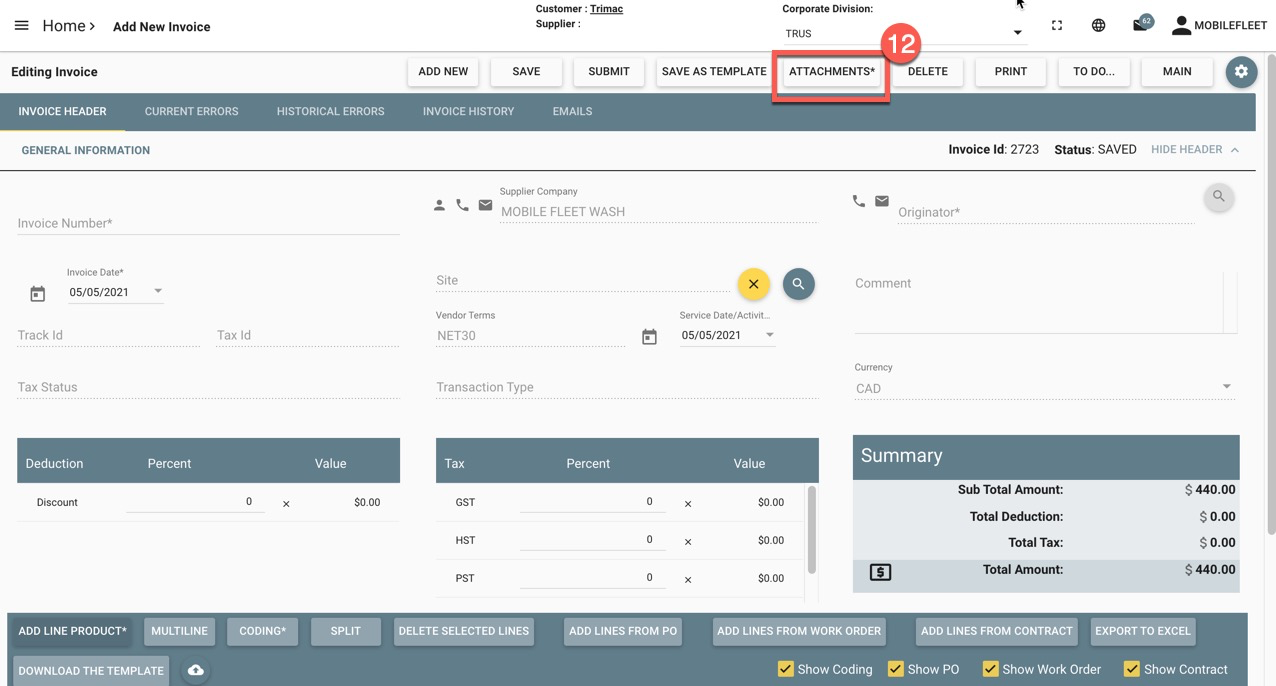
13. Click on "Submit" the invoice to send the invoice for approval and payment
14. The system will automatically select the invoice approver.

